Hosting a server
For the purpose of debugging (maybe even playing some day), this page explain how you can host a SS3D server, in or outside the Unity editor.
We don't have the SS3D Hub yet, so this is only valid before we have that.
The process of hosting a server, where you can play and have players connected to your server is possible via two paths:
Pre-launch instructions
Using the .bat file
Assuming you built the game and have a SS3D.exe file in the Builds folder, you can simply double left click on the Start SS3D Host.bat to launch a server, with john as a username.
Using the Command Line Args
This is only applicable for Built Executables.
To host a server outside the Unity Editor, first you have to build SS3D in the Builds folder of your SS3D project. You can then open a command prompt, move to the Builds folder and type :
start SS3D.exe -host -ckey=hostUsername -skipintroReplace hostUsername by whatever username you want to use. Don't hit enter yet and skip to launch instructions.
Using Application Settings window
This is only applicable when using the Unity Engine for hosting, which should be avoided if you're not developing.
You can set the Network Type to Host, the Editor Server Address to your server IP, or your local IP (127.0.0.1) if hosting from the same machine, and the Ckey to your desired Ckey.
Launch Instructions
In the permissions.txt file, inside the Builds/Config folder. The username should have Administrator written on the same line in the permissions.txt file, otherwise it will not able to host the server. This should probably be automated eventually.
You can now hit enter or hit play depending on your case. The server will be launched and you can join with a client now.
Once started, go to server settings and click on start round like in the picture below.
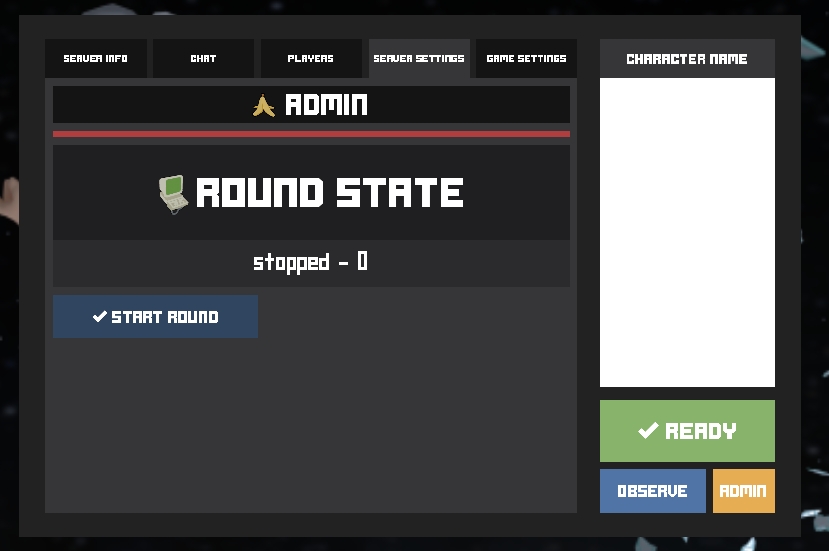
Troubleshooting
Last updated
Was this helpful?